Introduction
Raindance uses Markdown (by John Gruber) to provide an easy to use way of converting simple content to web ready HTML.
The following is John’s description of Markdown:
"Markdown is a text-to-HTML conversion tool for web writers. Markdown allows you to write using an easy-to-read, easy-to-write plain text format, then convert it to structurally valid XHTML (or HTML)."
Keep reading for a quick intro to some of the most commonly used features, or you can try out Markdown and see how it works on our demo page.
QuickStart
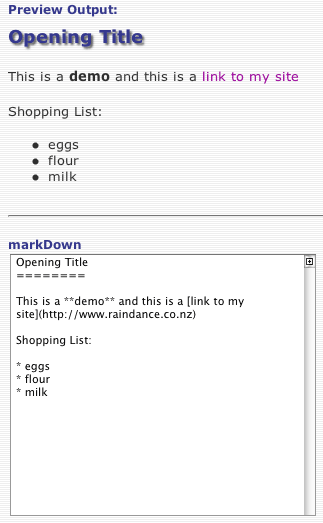 Markdown is intended to be as easy-to-read and easy-to-write as is feasible.
Markdown is intended to be as easy-to-read and easy-to-write as is feasible.
Readability, is emphasized above all else. A Markdown-formatted document should be publishable as-is, as plain text, without looking like it’s been marked up with tags or formatting instructions.
Paragraphs:
Just type your text in and leave a blank line between paragraphs as such:
This is an item with two paragraphs. Lorem ipsum
dolor sit amet, consectetuer adipiscing elit.
Aliquam hendrerit mi posuere lectus.
Vestibulum enim wisi, viverra nec, fringilla in,
laoreet vitae, risus. Donec sit amet nisl.
Aliquam semper ipsum sit amet velit.
Will become:
This is an item with two paragraphs. Lorem ipsum dolor sit amet, consectetuer adipiscing elit. Aliquam hendrerit mi posuere lectus.
Vestibulum enim wisi, viverra nec, fringilla in, laoreet vitae, risus. Donec sit amet nisl. Aliquam semper ipsum sit amet velit.
Emphasis
To emphasise a word, or phrase, you surround it with an asterisk (*) or an underscore (_). You can also use double asterisks (**) or underscores (__) for stronger emphasis. for example:
This is an *emphasised* word. This **phrase is even more** important.
becomes:
This is an emphasised word. This phrase is even more important.
Lists
Unordered lists are created using asterisks (*).
* Red * Green * Blue
becomes:
- Red
- Green
- Blue
You can also use plus (+) or minus (-) instead of asterisks (*) as list markers. List markers must be followed by one or more spaces or a tab.
Links
You can make links to other pages or sites quite easily as well. To link a particular word or phrase you enclose it in square brackets [ and ], then include the address to link to in normal brackets ( and ). You can also include a title for the link (these often appear as a tool tip when you point to a link on a page).
To link to a page on your own site, you would type something like:
this is a [link to my demo page](/info/Markdown/demo.lsd)
This will appear on your page like:
this is a link to my demo page
If you would like to include a Title tag with your links then you include that in double quotes (") after the address to link to:
this is [another link to my demo](/markdown/demo.lsd "this is a title")
Which will appear on your page like:
this is another link to my demo
Markdown also has another way of writing links. If you are including many links in a page, the reference style link may be easier to work with.
this is a [link to google][google], and this is [a link to apple][apple]
Then anywhere else on your page you define the links like:
[google]: http://google.com/ [apple]: http://www.apple.com/ "link to the apple website"
This will appear on your page as:
this is a link to google, and this is a link to apple
Automatic Links
Markdown supports a shortcut style for creating "automatic" links for URLs and email addresses: simply surround the URL or email address with angle brackets. What this means is that if you want to show the actual text of a URL or email address, and also have it be a clickable link, you can do this:
<http://example.com/>
Markdown will turn this into:
http://example.com/
Now that you’ve seen some of what it can do, feel free to have a play with our demo page
This was a simple introduction to the most common features of Markdown. For the complete set, please visit the Markdown syntax page on Daring Fireball.